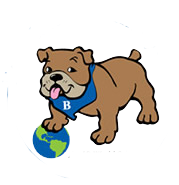Dreambox at Home
Belvedere students have access to Dreambox at home!

Students can use Dreambox at home on computers or iPads. Dreambox does not currently have apps supported by other tablets or mobile devices.
To use Dreambox on an iPad
To set up Dreambox on an iPad, please follow the steps below.
- Download these two apps (both free): Clever and Dreambox.
- To use Dreambox, start by opening the Clever app, and follow the prompts to log in. Use your child's regular network ID and password. Once you are logged in, you will be able to launch Dreambox from within the Clever app.
- If more than one child is using Dreambox on the device, they will need to log out using Clever before a new user can log in.
Tips & Common Issues:
- Because we use Clever to manage the Dreambox usernames and passwords, you must always go through Clever to get to Dreambox. Since your child won't actually click on the Dreambox apps, you might "hide" those icons by moving them to a separate folder on the iPad. Make the Clever icon your child's go-to starting place for Dreambox!
- If the Clever app asks you to log in with a badge or use the camera, choose "Don't Allow."
- You may need to click "Log in with your username and password," especially the first time you use Clever on the device.
- You may be asked to search for your school the first time you use Clever on the device.
- If a student enters an incorrect password three times, his or her account is locked and a teacher will need to reset it from school.